“I cann’t delete iPhone/ iPad photos, there is just no ‘delete’ button.” “I can delete photos, but it takes long time to do the work. Is there a time-saving technique?” Do you ever have such problems? If so, this instruction is exactly what you are looking for.
Photos you took by iPhone/ iPad camera, downloaded from website, transferred from computer through Wifi etc will be saved in Camera Roll, which you can delete directly; Photos you transferred from computer through iTunes will be saved in Photo Library, which you can not delete them directly on iPhone/ iPad.
Here let’s see how to delete them separately.
Method about deleting photos from Camera Roll
Way 1. Delete photos on iPhone /iPad.
Launch “Photos” app on iPhone iPad.
Click “Albums” tab to see the album list. Click “Edit” button in the right top, then you can select album to delete it.
Notice: Photos in the albums have the same copy in Camera Roll too, and it has no effect on photos in Camera Roll if you delete albums; But if you delete photos from Camera Roll, you can select “Delete Everywhere” to delete them from album at the same time.
Way 2. Delete photos from computer
This is a time-saving technique if you want to delete multiple photos at the same time. This can be done on your computer.
First connect your iPhone/ iPad with computer using a USB cable. Go to “Computer” – “Portable Devices” to find your device.
Open folders in “Internal Storage” – “DCIM“, you can get photos there.
Next, use shortcut key to select and delete photos quickly.
Method about deleting photos from Photo Library
You can not delete photos transferred through iTunes directly on your iPhone/ iPad. When you want to delete them on “Photos” app, there is no delete button.
You have to delete them through iTunes.
First connect your iPhone/ iPad with computer, then launch iTunes to select the device.
Click “Photos” tab, next select folder you want to delete from iPhone/ iPad from the box next to “Sync Photos from”.
Next uncheck “Sync photos from”, you will get a message:
Click “Remove Photos”, then click “Apply” to delete all the photos in the folder you selected.
If it is so bothersome to use iTunes, why not choose other way to sync photos to iPhone /iPad instead of iTunes. I’d prefer wifi transfer. Photos transferred by Wifi will be saved to Camera Roll, so it’s quite simple both to transfer and to delete them.
Takecopter is such a wifi transfer app, which can help you transfer not only photos, but also videos, music and all kinds of files between iOS device and computer.
First connect iPhone/ iPad and computer to the same wifi network, and get URL address from device.
Next, you can upload or download photos, music, videos and files freely.
Have fun!

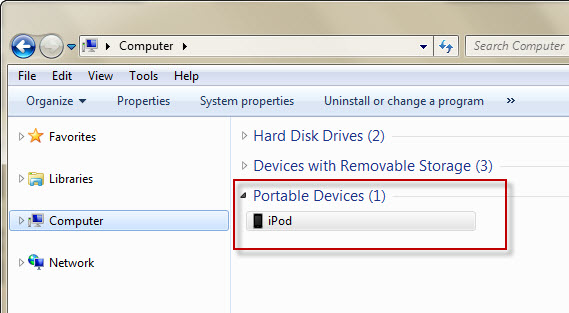





 delete iphone photos
delete iphone photos
Good article!