Many people know that you can use iTunes to play music, video; sync files between iDevice and computer through USB cable; download apps to computer and sync them to iPhone/ iPad. But few people know that you can also use iTunes to convert music or video files to mp3, aac, wav and so on.
We all know that Apple doesn’t support wma music files. So if you want to play wma files on your iPhone/ iPad/ iPod touch, you will have to convert them first. There is no need to search for conversion tools using Google, iTunes can help you.
And it’s really simple to do that. Here I want to show you how to convert wma to mp3 format, because mp3 are supported by almost all players and mobile phones. So after conversion, you can use it freely.
Let’s see the steps:
1. make settings in iTunes.
Click “Edit – Preferences” from Menu Bar of your iTunes. If the Menu Bar doesn’t show up in your itunes 11, click icon in the left top corner of your iTunes, then select “Show Menu Bar” to make it appear.
Click “Import Settings” from “When you insert a CD:”, which is in the “General” tab:
Select “MP3 Encoder” from “Import Using”, then click “OK”:
Notice:
If you don’t want to convert wma to mp3, but to aac, wav or other format, please click “Import using:” and select one from the drop down list:
2. convert wma automatically.
Go to your music library, and select or create one playlist here. Drag & drop wma files into it, there will pop up a message:
After you click the “Convert” button, iTunes will convert the file automatically for you. To find where the converted files are located, right click on the music in the playlist, then “Get Info”. You can find “Where” in the “Summary” tab.
3. sync music to your iPhone
After conversion, now you can sync them to your iPhone/ iPad and enjoy. Of course, you can connect your iPhone/ iPad to iTunes using USB cable, and sync them. But I’d prefer to transfer them using Wifi.
Connect your iPhone/ iPad and computer to the same Wifi network. Launch Takecopter on your iPhone/ iPad and get the URL address.
Type it into browser of your computer(IE, Chrome, Safari and so on), you will get your iPhone/ iPad and computer connected. Use the “+Add” and “Start transfer” button to select the music files and batch upload them to your device.
It will be automatically saved to “Music”, after transfer, click “music” tab on your iPhone, you can see the list of music you transferred. Tap one music you can play it directly on Takecopter.
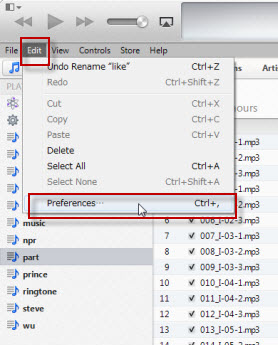
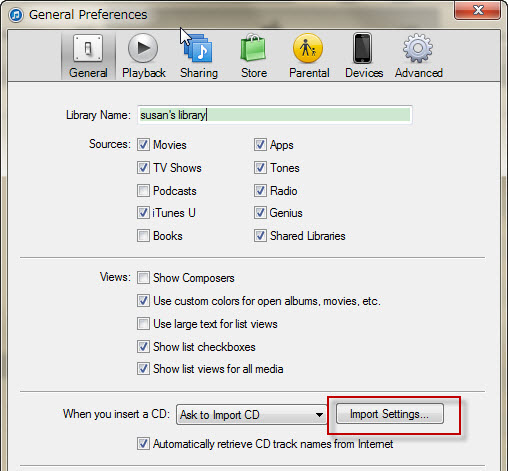
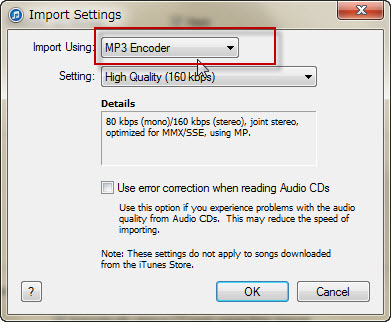
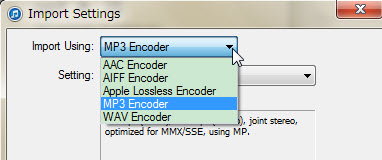
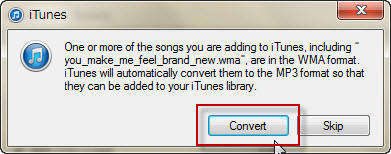
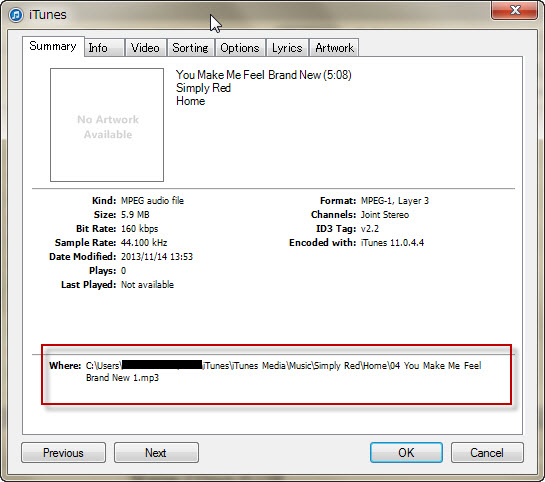

 itunes wma mp3
itunes wma mp3